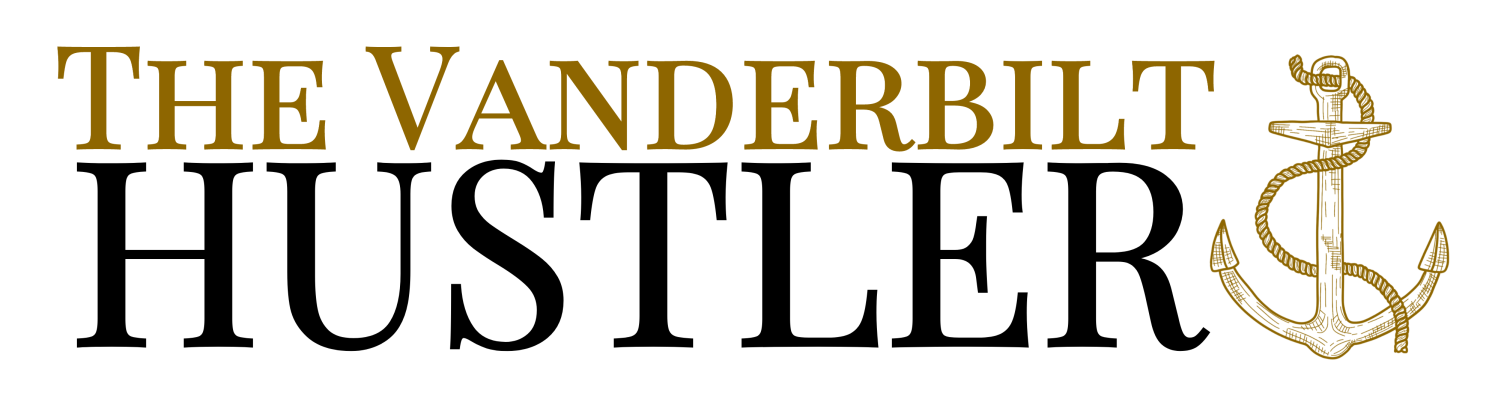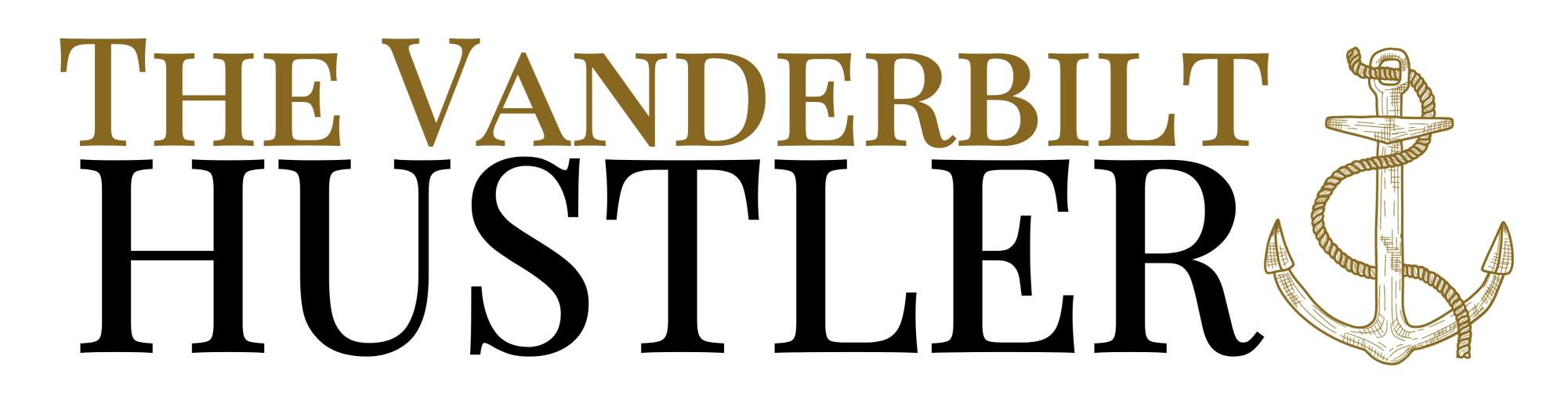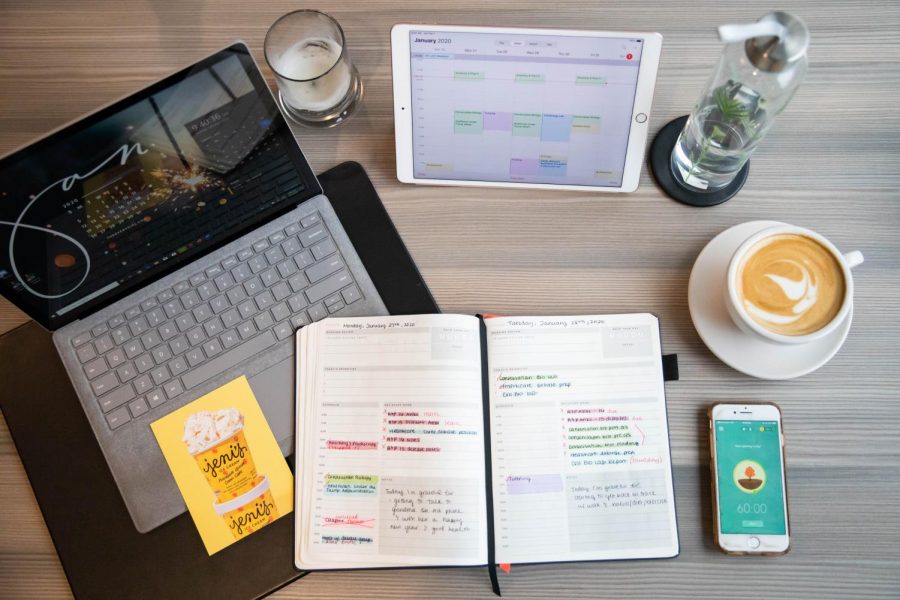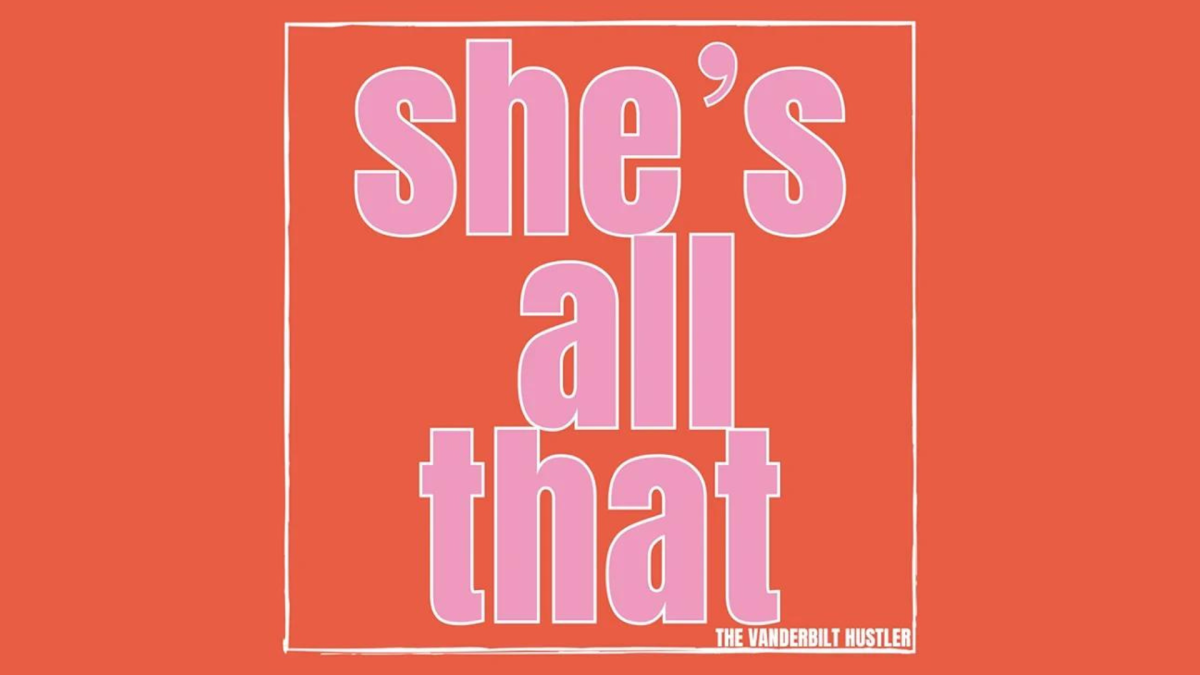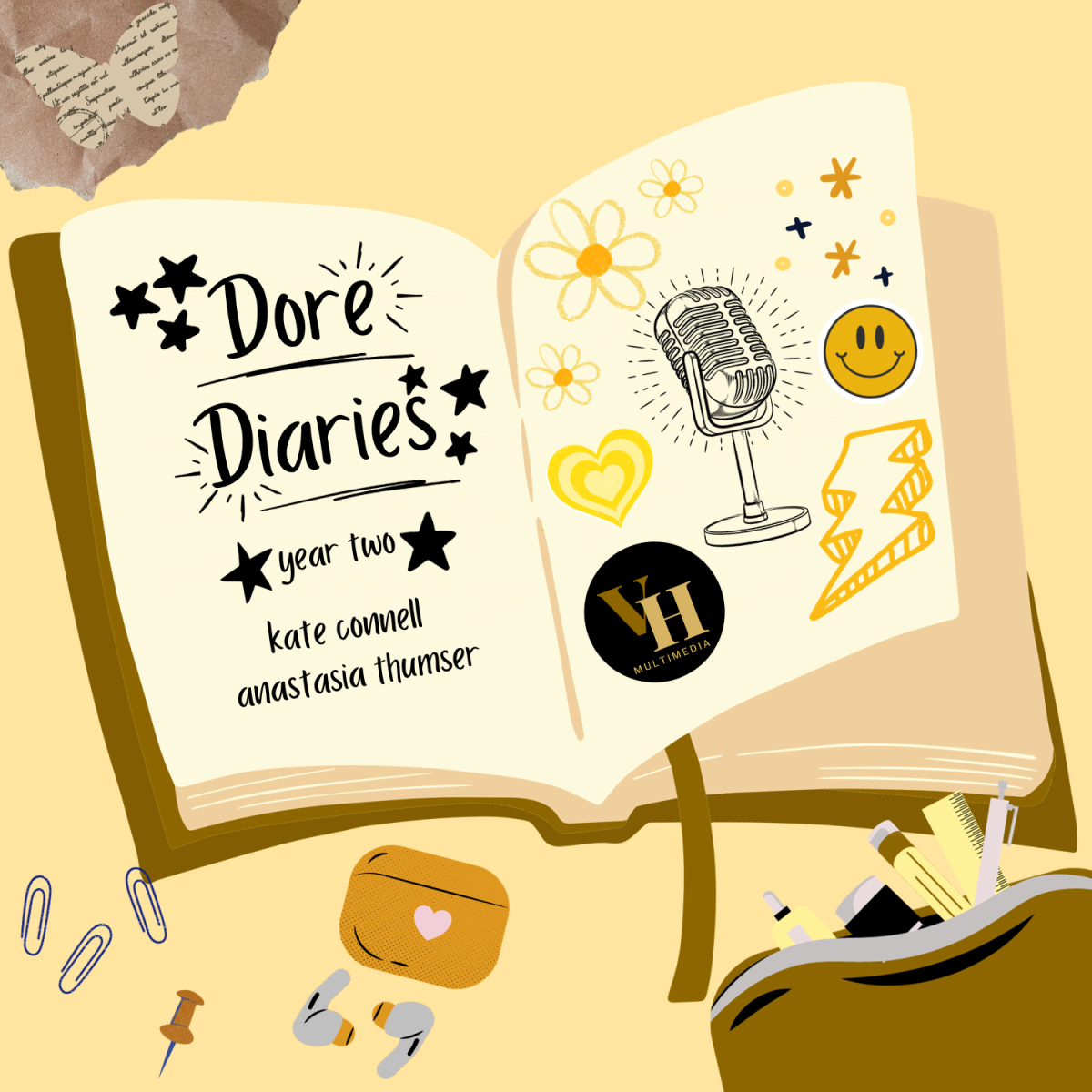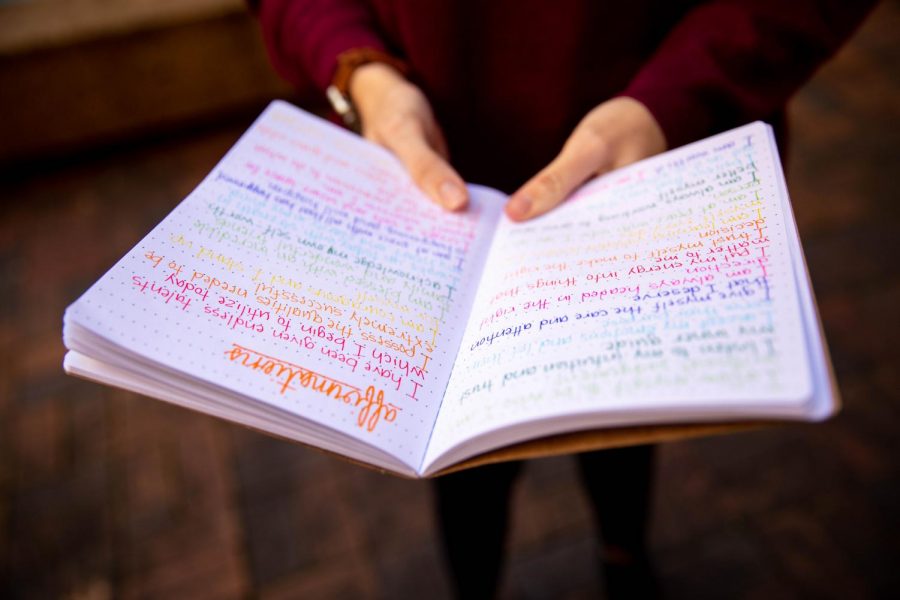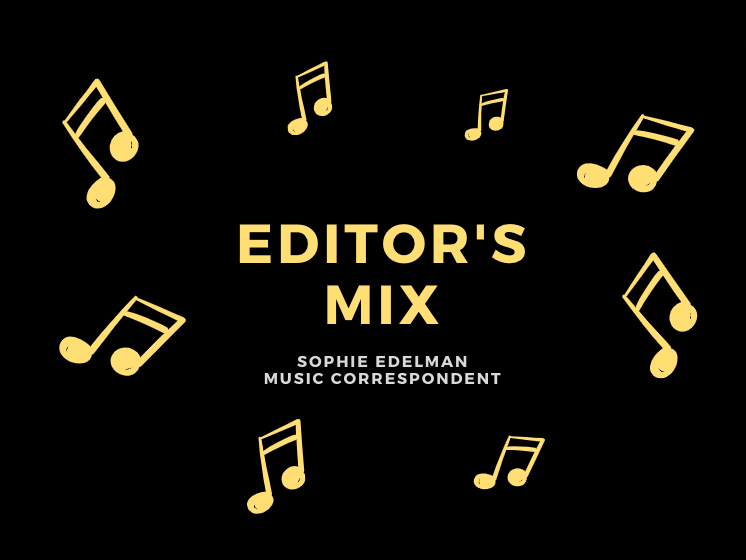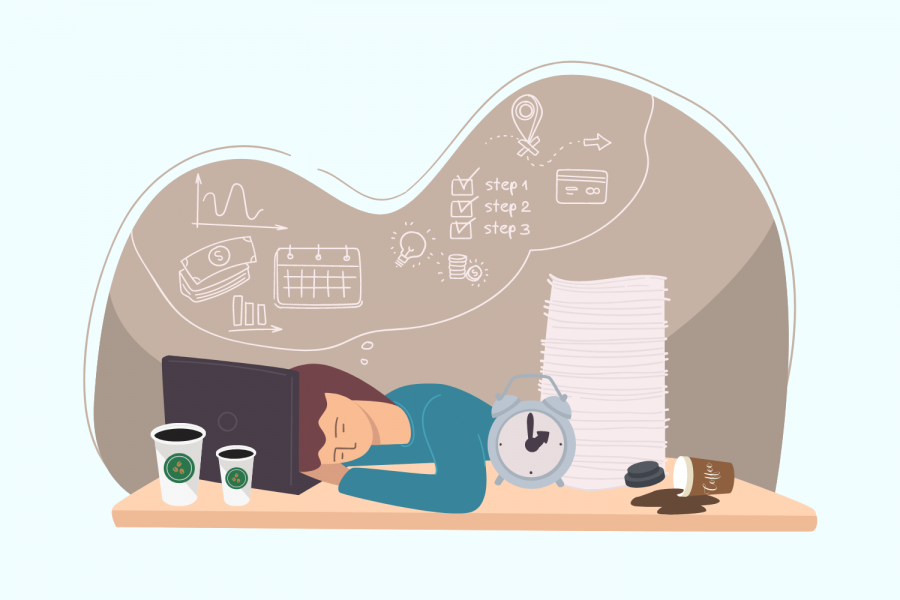It’s March 157th, 2020, and college students across the country have now spent an incredibly different (read: unprecedented, then pretend you didn’t hear that) semester and a half learning to master the online video chat software, Zoom. Even though Skype has existed since the dawn of time and is probably still installed on your grandpa’s dinosaur computer from the 90s (but he won’t know how to use it), Zoom quickly rose to prominence in the wake of nationwide campus shutdowns, and it remains the premiere software on the market as we prepare for a third semester at Zoom University.
After this much time learning the ins and outs of flirting through Zoom’s private chat, you might be feeling like a professional Zoomer (pun intended). But we’re here to tell you that there’s always more to learn. So buckle up, pin your Zoom crush’s video and don’t forget to change your anime profile picture back to something normal, because this is everything you need to know about Zoom 2.0.
Turn on that beauty filter for your 8 a.m.’s.
The software engineers at Zoom have had almost a year to fine-tune their platform’s functionality and features and, for whatever reason, it seems like they’ve dedicated a lot of time to visual effects. This has become a blessing for your unfortunate 8 a.m. lectures. By accessing Zoom preferences and navigating to “Video” in the toolbar, you have the option to “Touch up my appearance” which will add a very Snapchat-esque beauty filter to your camera (nobody’ll be able to see those under-eye bags).
But that isn’t the only new feature—you also have the ability to mirror your image so you look like you would in a selfie cam, or you can take it one step further with additional video filters. Toggle onto where you have the option to start/stop your video, click the up arrow and select “Choose Video Filter…” In the bottom right corner, you will see “Studio Effects (Beta)” which will reveal a menu of eyebrow shapes (?), lipsticks and other beauty options similar to what you would have seen on GirlsGoGames in 2007. Fine, so maybe these wouldn’t be appropriate for lecture, but at least you won’t have to pay $30 for a Kylie Lip Kit.
Use a site blocker if you find yourself getting distracted.
Whether you’re in 4th grade or a junior at Vanderbilt University, paying attention during lecture is irrefutably an uphill battle. Zoom University only makes these distractions more tempting. For some people, a simple site blocker may be all you need to make problematic tabs like Netflix and Urban Outfitters ~unreachable~. StayFocusd is a free extension available on Google Chrome that allows users to set limits for the maximum time they would like to be allowed on designated sites (whose URLs you paste right into the extension application) before being blocked. This could be just the trick you need to recover your GPA this semester. Just don’t be too generous with your time limits.
Orrrrr, Minecraft looks exquisite in split-screen view.
Sometimes, giving in to the forces of distraction is just the right thing to do. While Dec. 31 sadly brought an end to the online Adobe Flash-supported games we all grew up on (Papa’s Pizzeria, you will be missed), that shouldn’t stop you from equipping yourself with an arsenal of other distractions. Unless you consider yourself a pro gamer (we’re looking at you, CS majors), classic games like Minecraft or Ketchapp’s extensive iOS catalog likely won’t require your full attention, allowing you to listen to that boring history lecture while hunting sheep or playing the latest Flappy Bird knockoff. Just make sure to turn your sound off, or your professor might ask to join your server.
Voice typing on Google Docs will write down everything your professor says.
“Zoom fatigue” is a challenge that is all too real for today’s virtual learners. If you’re totally wiped out from paying too much attention with the aid of site blockers (or from fighting too many Minecraft monsters), tune out for a little bit with the help of Google Docs. While your anatomy professor drones on about the mechanisms of the aorta, simply open a new Google document using the Chrome browser and click on “Tools” in the toolbar, then select “Voice Typing.” This can also be accessed using the Command-Shift-S shortcut. You will see a microphone icon pop up, which upon clicking will begin transcribing the audio it picks up. This is super convenient for detailed note-taking, but be sure you have your volume turned up, so Google can pick up your professor’s voice.
Don’t get too comfortable off-camera. Your teacher can (and will) send you a notification requesting that you turn your camera on.
Virtual class might seem like the perfect time to eat that bowl of Cinnamon Toast Crunch you picked up from Kissam Munchie. But be warned, more professors than you think will have the audacity to embarrass you in the public Zoom chat by asking you to turn your video back on while your mouth is full. And if you try to use the excuse that you’re eating? You may get a sarcastic response that’ll remind you of your days in elementary school when the class refused to quiet down: “I’ll wait.” Skip the embarrassment, and save that cereal for the breakout room (unless you get partnered up with your Zoom crush). Then all bets are off. Once again, good luck, soldier.