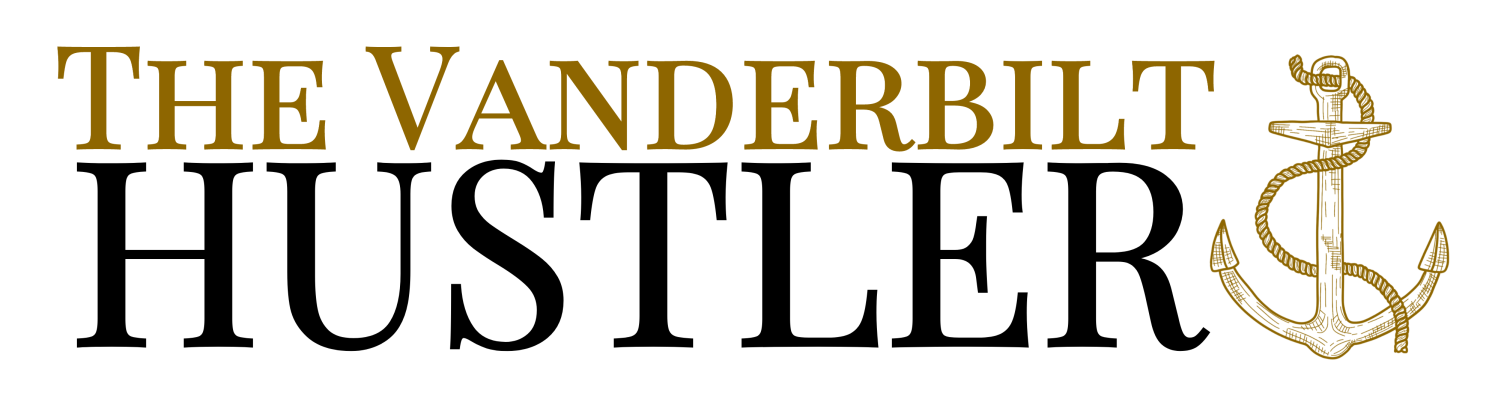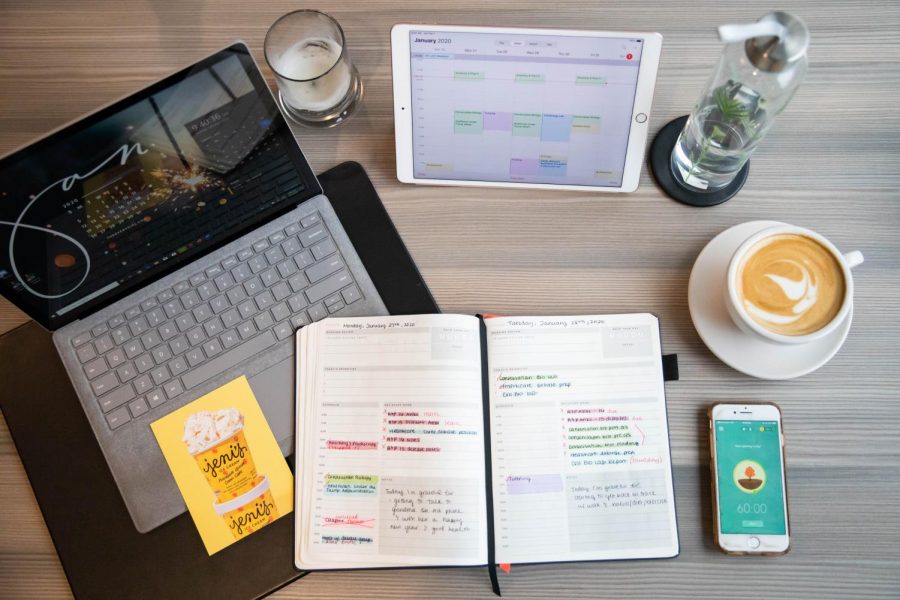The spread of COVID-19 has sent the majority of the student body home for a prolonged spring-into-summer break. In the aftermath of a turbulent week of class cancellation announcements and an even more stressful weekend of move-out processes, online classes have begun in full force, with many professors using alternative education platforms like Piazza or the Brightspace Virtual Classroom tool to carry out their assignments.
By far the most prevalent program in use at Vanderbilt and other universities alike is Zoom, an online meeting and webinar software that functions like a large group FaceTime call.
Whether you’re in a literature seminar with only 15 students or a much larger lecture class, it can be intimidating to sit there with your webcam on in front of your other classmates. It might be tempting to try out some of the many features Zoom offers to its webinar participants, but some of these seemingly small and inconsequential features could expose your bad study habits to your professor or end in unnecessary embarrassment, at the very least. Here’s what you need to know before you decide to goof off on Zoom:
Everything can be recorded.
While automatic call recording is not enabled on startup, it’s a setting many professors have opted to activate, so that they can later upload recordings to Brightspace for students who might have missed a Zoom session. Think twice before deciding to shuffle through some virtual backgrounds from your own photo library, especially if the image you use isn’t appropriate for a classroom setting. Your professor will have your misconduct permanently recorded to hold against you when grading comes around. (Don’t worry, the Bikini Bottom background is totally acceptable!) If there’s a lecture you think you want to have saved on your own laptop to study later but the professor isn’t uploading it, you can virtually record any Zoom meeting by selecting to store the recorded video file locally. Just make sure to ask your professor for permission first.
The session host can control chats (even private ones) between room participants.
Chances are you’ve discovered Zoom’s chat feature if your professor has enabled it. Zoom’s FAQ doesn’t clarify whether the host can view private messages between participants, but the room host has complete control over which aspects of chat are available and who can send messages to whom. There’s no guarantee that your professor isn’t on the other side of the screen giggling at their students flirting through Zoom, so it might save you some embarrassment to just text your classmate instead.
Breakout rooms can’t all be recorded at the same time.
There are two types of meeting recordings: cloud and local. Meetings recorded on the cloud are saved to the Vanderbilt host platform while local recordings are saved to your personal device. The cloud record feature that your Professor may have enabled only records the main meeting room of their office hours or lecture, not the breakout rooms. A local recording only records the room that the participant who enables the recording is currently in. So if you get stuck in a breakout room with your class crush and absolutely have to flirt during class time, your host isn’t saving it to the cloud. So, good luck, soldier. We’re all in your corner.
But… the meeting host can “walk in” on your breakout room without participants knowing.
Let’s refer back to the above scenario. You’re in a breakout room, your flirting game is on fire, you’re 93 percent confident that once you get back to Vandy you’ve got a date lined up. The unfortunate truth is that your T.A. could be listening to your awkward one-liners without you ever knowing they entered your breakout room. The same goes if you’re pleading for help from your classmates on an assignment. If they help you while you’re together in the virtual room, that’s a violation of the honor code, and it’s all recorded for your meeting host to hold against you.
The session host can see if you aren’t paying attention
(EDIT: As of April 2020, Zoom removed this feature)
If you’re using the Zoom Desktop Client or Mobile App, and your professor has enabled screen-sharing, they will receive an indication when a participant does not have the Zoom client “in focus” for more than 30 seconds. “In focus” means the meeting is open and active (not covered by another desktop window or running in the background of your tablet). However, while your professor can see you aren’t paying attention, they won’t be able to see your preferred method of doing so—especially if you decide to simply waste time on your phone, out of view of your webcam.
With virtual backgrounds, the world is your oyster.
The above precautions are definitely something to consider if you want to avoid being targeted by the fearsome honor council, but lecture just wouldn’t be the same without some (virtual) class clowns to spice it up. With virtual backgrounds, the world is your oyster, so you and your classmates can bring back nostalgic, Photo Booth style entertainment by adding customizable backgrounds to your webcam’s video stream. You can access the fun by clicking the up arrow next to the “Stop Video” option on the lower left corner of your Zoom screen. Click “Choose Virtual Background” and have at it, using either preloaded backgrounds or photos of your very own. You may not really be sunbathing in the Caribbean, but as far your classmates know, you’re living your best life under quarantine.